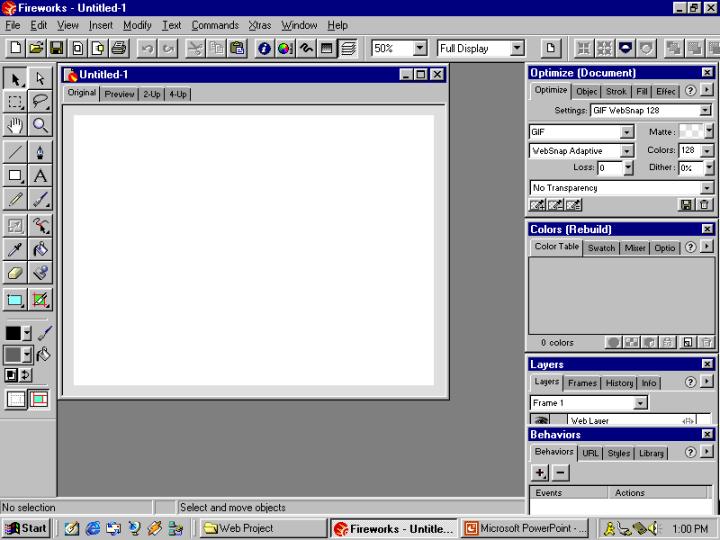
The Fireworks Workspace:
Opening Fireworks 3 displays command menus across the top of the window, the Toolbox on the left side of the screen, and several multi-tab panels on the right side of the screen. Opening a document places a document window in the middle.
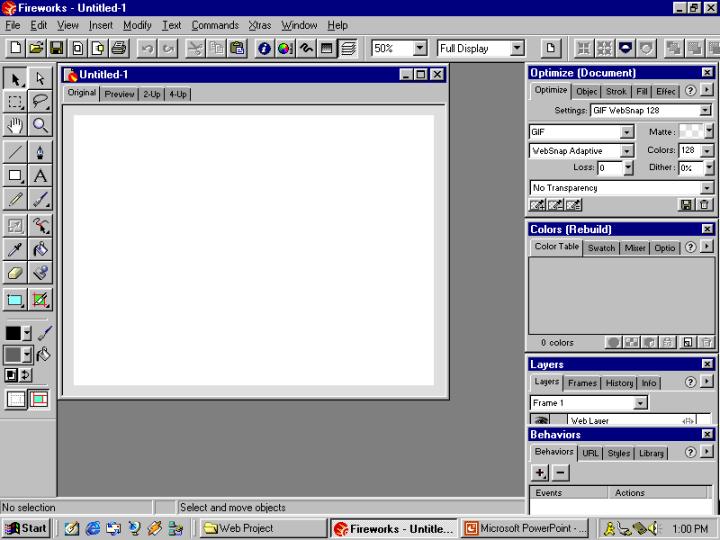
You are likely to use these Fireworks components frequently:
The Original document window displays the current Fireworks PNG document.
With Preview, 2-Up, and 4-Up windows and the Optimize and Color Table panels, you can optimize in the workspace. The previews display how the graphic would appear in a browser, so you can compare the same graphic optimized up to four ways. View and adjust optimization settings using the Optimize panel and the Color Table panel.
The Toolbox contains the selection, drawing, and editing tools; the Magnify tool; the Hotspot tool; the Slice tool; and stroke and fill color controls.
The Object, Stroke, Fill, and Effect inspectors control a wide range of characteristics of selected objects. The Color Mixer, Swatches panel, and Color Table panel manage the current document's color palette.
The Layers and Frames panels organize a document's structure and contain options for creating, deleting, and manipulating layers and frames. The Frames panel contains options for creating animation.
The Behaviors inspector manages behaviors, which determine what happens when hotspots or slices respond to mouse movement.
The History panel lists recent commands that you can quickly undo and redo. You also can choose commands to repeat, and save command sequences to reuse as a single command.
The Button Editor helps you make quick work of building JavaScript rollover buttons and navigation bars.
Context menus give you quick access to commands pertaining to the current selection.
The Library panel contains graphic symbols and button symbols. You can easily drag instances from the Library onto your document.