Using text:
Fireworks has many text features typically reserved for sophisticated desktop publishing applications. You can create type in a variety of fonts and sizes, and adjust kerning, spacing, color, leading, baseline shift, and more. Combining Fireworks text editing features with the wide range of strokes, fills, effects, and styles makes text a lively element of your graphic designs.
The ability to edit text anytime—even after you apply Live Effects such as drop shadows and bevels—means you can easily correct misspellings, or copy objects with text and change text on each copy. Vertical text, transformed text, text attached to paths, and text converted to paths or images extend the design possibilities.
You can import text while retaining Rich Text Format attributes. Also, when you import a Photoshop document containing text, the text remains editable. Fireworks handles missing fonts upon import by asking you to choose a font substitute.
Entering text Enter, format, and edit text in your graphics using the Text
tool and the Text Editor.
![]()
Text tool
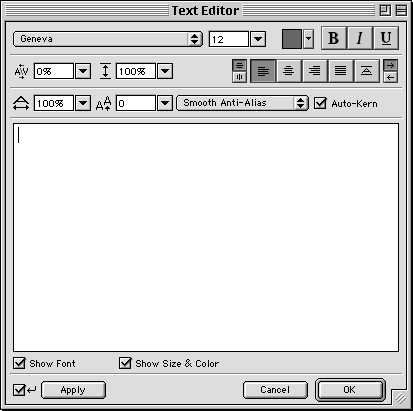
The Text Editor:
All text in a Fireworks document appears in a rectangle with handles, which is called a text block.
To enter text:
1 Choose the Text tool.
2 Click in your document where you want the text block to begin. The Text Editor opens.
3 Choose font, size, spacing, and other text characteristics.
4 Type the text.
5 Select text in the Text Editor to format it after you type it.
6 To see text in the document as you type it in the Text Editor:
Choose the Auto-Apply option in the Text Editor.
Click Apply.
7 Click OK. The text appears in a text block in the Fireworks document.
To open the Text Editor again: