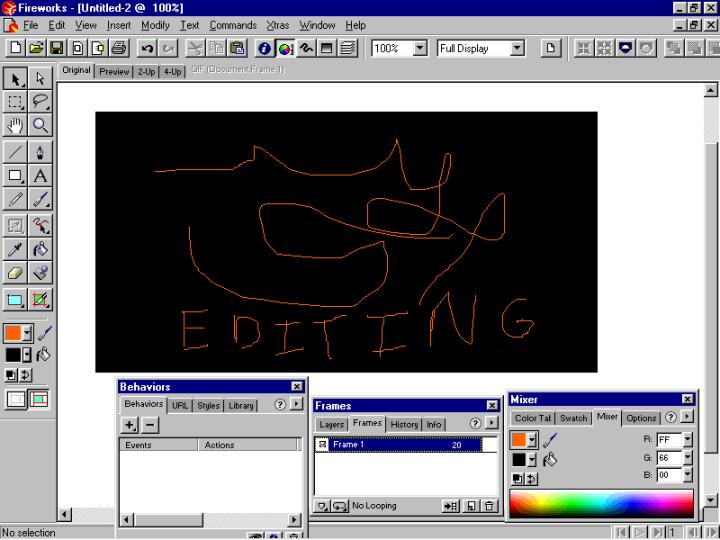
Editing objects:
Drawing a path with a Fireworks drawing tool is only the first step in creating Web graphics. Use Fireworks editing features to make the object unique.
After you draw a path object, you can select it, and then reshape it into the exact shape you want. You can reshape a path by moving points along the path or by adjusting point handles. You can push and pull line segments, or even redraw segments that replace the original segment between two points.
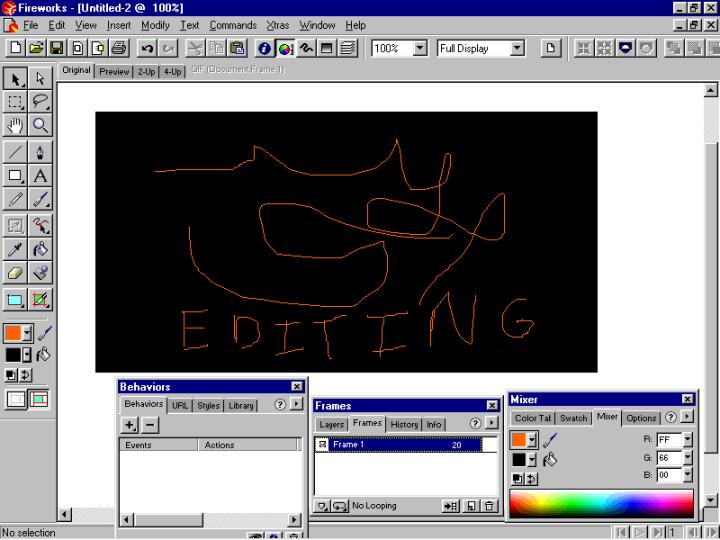
Then you can edit the object's stroke and fill attributes. Stroke options range from pencil-thin lines to wide swaths resembling spray paint or even an oil slick. Customize every characteristic of a stroke, and then save it to use it again.
Fill options range from solid color to multicolor gradients to bitmap patterns. After applying a gradient or pattern fill, you can edit it in the workspace to create wild, original fills. In addition to Fireworks patterns, you can use most any other image on your computer. You can also add texture to strokes and fills.
If you like the way you have used strokes, fills, and other attributes to make an object unique, you can save the attributes as a style. Rather than rebuilding attributes to recreate the look of an object, you can simply save the look as a style and then apply the style to other objects.
If you plan to reuse a graphic throughout a document, create a symbol from it and use instances of the symbol wherever you want. Easily create blends between instances using a technique known as tweening. When you edit a symbol, all instances automatically change to reflect the edits, no matter where they are in the document.
You can rotate, scale, skew, and distort objects using the transformation tools and commands. You can also arrange the stacking order of objects, group them to work with them as a single object, and use layers to organize them.