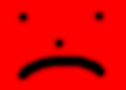 Rollover the frowning red man to cheer him up!!!
Rollover the frowning red man to cheer him up!!!Creating a Rollover:
A rollover is an image that changes when the pointer moves across it. A rollover actually consists of two images: the primary image (the image displayed when the page first loads) and the rollover image (the image that appears when the pointer moves over the primary image). When you create a rollover, both images must be the same size; if the images are not the same size, Dreamweaver automatically resizes the second image to match the properties of the first image.
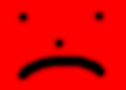 Rollover the frowning red man to cheer him up!!!
Rollover the frowning red man to cheer him up!!!
To create a rollover:
1 In the Document window, place the insertion point where you want the rollover to appear.
2 Insert the rollover by using one of these methods: Choose Window > Objects to open the Object palette, and click the Rollover button. Choose Insert > Rollover Image.
3 In the dialog box that appears, enter the following information:
--> Browse and select an image, or type the path and file name of the original image in the Original Image field.
--> Browse and select a rollover image, or type the path and file name of the rollover image in the Rollover Image field.
--> To create a link, browse and select a file, or replace the # in the Link field with a path and file name.
--> To have Dreamweaver preload the images in the browser's cache, select the Preload Images option.
4 Click OK.