1 Choose Modify > Image Size. The Image Size dialog box opens.
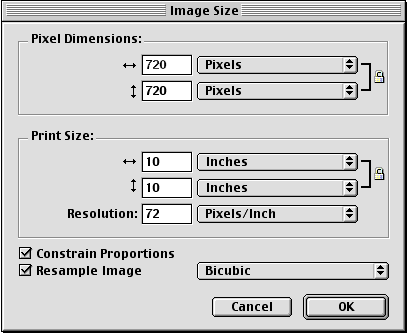
2 Enter new horizontal and vertical dimensions in the Pixel Dimensions text boxes. If Resample Image is deselected, you can change the Resolution or Print Size, but not Pixel Dimensions.
3 Enter horizontal and vertical dimensions for the image size for printing in the Print Size text boxes.
4 Enter a new resolution for the image in the Resolution text box. If you chose Resample Image, changing the Resolution also changes the Pixel Dimensions.
5 To maintain the same ratio between the document's horizontal and vertical dimensions, choose Constrain Proportions. Deselect Constrain Proportions to resize width and height independently.
6 Choose Resample Image to add or remove pixels when resizing the image to approximate the same appearance at a different size.
7 Click OK.